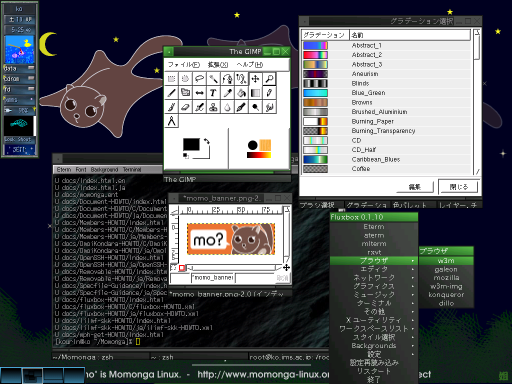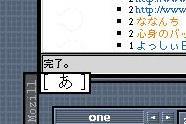Table of Contents
Currently Momonga Linux contains desktop environment packages like GNOME and KDE, as well as several window managers such as Afterstep, blackbox, Enlightenment, IceWM, Sawfish, and Window Maker. Switching from one of these to another is made possible and easy by programs like wdm and/or sdr.
This document introduces fluxbox, which is included in Momonga Linux.
Development is carried out at http://fluxbox.sourceforge.net/. Mailing List is also available.
fluxbox is developed from Blackbox-0.61.1. Consequently it has many common features with Blackbox. Most of the themes (called as "style") for Blackbox can be used without any modification. [1]
Special features is that for each window there is a tab which can arrange multiple windows. (in the similar sense as in "tab-enabled" browsers like galen and mozilla). It can be done between different applications.
Dock applets, common between Afterstep and Window Maker, can be used and stored in slit.
I heard it also can be used along with KDE.
If a wheelmouse is used, turning wheel switches between workspaces.
Alt + left click drags window and change its location in the monitor screen.
Alt + pressing right button mouse drag resizes window size.
fluxbox package is included in 2.1(Asumi) RC1 or later.
A focus problem is known, if used with old versions of kinput2, mozilla, and/or galeon. Update these from RC1 or later distribution.
To arrange windows, drag one window by pressing center button and drop onto another window's tab. Right click displays a menu and from there you can freely change Tab's display location.
fluxbox can use Dock in Window Maker and Afterstep. Its display location can be specified any location on the outer circumference of a window. Also right click on slit gives a menu for changing location. The setup configuration will be saved as ~/.fluxbox/init when fluxbox is terminated. In order to use, invoke Dock in Withdrawn mode by adding parameter option -w or -d.
Example
asclock -d & wmcdplay -w &
Blackbox's bbtools can also be used. However, bbkeys can not be used since fluxbox itself has an equal function to it. Also there is a wall-paper change assistant tool, bbrb. fluxbox-0.1.6 can start bbrb but it can not change wall-paper. After 0.1.7 it seems it would be likely to work.
Also, similar to Dock, to place it in slit, start it with -w option.
gkrellm, in a similar manner, can be put in slit by starting it with -w option so that you don't need to start it on every workspace and gkrellm comes on every workspace.
The menu that will be displayed when you right click on a root window is /usr/share/fluxbox/menu.ja_JP but you can customize the
menu as you like by specifying another file.
First, open
~/.fluxbox/initwith an editor while fluxbox isn't working and edit it like the following:session.menuFile: /home/kourin/.fluxbox/menu.ja_JP
Next, copy
/usr/share/fluxbox/menu.ja_JP (or menu)under~/.fluxbox/as% cp /usr/share/fluxbox/menu.ja_JP ~/.fluxbox/
Now you can do the following tasks while fluxbox is on. Edit the copied file with an editor. Perhaps you can see it once you actually take a look at the contents but
[exec](rxvt) {rxvt}(rxvt) would be characters to be displayed in the menu and the following in {} is the command to be executed. So then, a line like below
[exec] (w3m-img) {Eterm --trans -e w3m-img ~/.w3m/bookmark.html}will have "w3m-img" added to your menu.
With the current specification , fluxbox reads in ~/.fluxbox/init when starting up and saves the configuration in the memory to ~/.fluxbox/init. "refonfig" seems to only re-read ~/.fluxbox/keys. It has been rather inconvenient as you need to turn off fluxbox to edit /.fluxbox/init.
A convenient tool to configure fluxconf is being released at fluxconf. It is not included in the iso images of Kondara MNU/Linux 2.1 but is in the project's cvs tree. It is planned to be released as an errata package. For those who would like to customize fluxbox, I recommend using fluxconf.
Similar to many other window managers, fluxbox can be operated from a keyboard.
Defalut setting is shown below. Alt+Tab moves focus to next window.
Mod1 Tab :NextWindow Mod1 Shift Tab :PrevWindow Mod1 F1 :Workspace1 Mod1 F2 :Workspace2 Mod1 F3 :Workspace3 Mod1 F4 :Workspace4 Mod1 F5 :Workspace5 Mod1 F6 :Workspace6 Mod1 F7 :Workspace7 Mod1 F8 :Workspace8 Mod1 F9 :Workspace9 Mod1 F10 :Workspace10 Mod1 F11 :Workspace11 Mod1 F12 :Workspace12
Other than these, Ctrl key, cursor keys(Up, Down, Left, Right) and other character keys can be used in combinations.
Also, here is a itemized list of possible configuration setting.
Additionally, things like
Mod1 P :ExecCommand xmms -p Mod1 F :ExecCommand xmms -f None F1 :ExecCommand galeon
assign keys to start a particular application. As seen in the third example, F1 key alone can start an application galeon.
To customize, edit ~/.fluxbox/keys directly, or use fluxkeys included in fluxconf.
[1] Actually, some alteration is necessary for proper font settings. fluxbox in Momonga Linux has been crafted to handle conversions. For further details, refer to fluxbox.spec..